Step-by-step guidance to help you troubleshoot and re-establish a lost internet connection.
We highly recommend downloading or printing out our trouble shooting guide for future reference.
Connection Troubleshooting
Step 1: Reboot Your Router
Start by rebooting your router.
Turn off the power to your device. Either by turning off the power switch, unplug the power cord, or in the case it is battery-powered, remove the batteries.
Wait for around 30 seconds. This is to make sure the router can cool down, and the capacitors get to discharge.
Turn on the power to the router again.
Rebooting the router will almost always restore connectivity under normal circumstances. Please unplug and replug the power to the router, to allow it to grab and assign all necessary settings again.
Allow the router 2 minutes to boot up after reconnecting the power. You may notice your computer negotiating an IP address after the router has started booting; you may have to wait for the computer to finish obtaining an IP address. Try the internet again when this is completed.
If you are using a wireless connection from your computer to your router, then you may need to disconnect and reconnect using the wireless network controls on your computer. For further router support please contact your router manufacturer:
Tp-Link Canada Support: 1-855-987-5465
D-Link Canada Support: 1-800-361-5265
Netgear Support: 1-888-NETGEAR (1-888-638-4327) (only available for products still under warranty)
Linksys Support: 1-800-326-7114
The installation of Columbia Wireless includes a radio on the exterior of the home with a CAT5e cable that runs inside the house where it will plug into the POE. Power over Ethernet (POE) is a technology that lets network cables carry electrical power.
Step 2: Reboot The Radio
In order to reboot the radio you must unplug the cable from the POE that connects to the radio.
Determine What type of POE (Power Supply) you have.
Type 1:
Type 2:
Type 3: AIR OPTIC
2. After you have determined which type of POE you have. Check to see if the POE has power by looking for the power indication LED.
3. If the LED is not lit, check to see if the POE is plugged into a working outlet.
5. Once you have confirmed power to the POE, Unplug the cable going to the radio outside from the POE.
6. Wait 15 Seconds
7. Plug the cable going to the radio outside back into the POE.
8. Wait 3 Minutes for your Radio to Reboot and restore your connection.
9. Check to see if you have access to the Internet.
10. If your Connection has not been restored Move on to the next step.
Step 3: Check for Damaged Equipment.
It’s possible that you equipment has been damaged by a variety of factors.
Check all cabling for damage going to the Dish outside.
Check to see if your dish has moved or been damaged.
If you find that your equipment has been damaged or is in need of repair please call our Local support line for assistance.
or Send us an email at